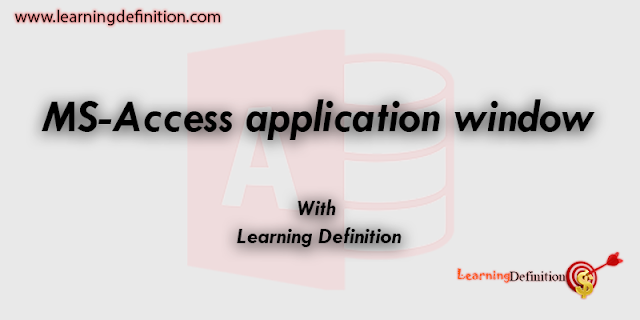 |
| MS-Access application window |
MS-Access application window along elements.
MS-Access application window is similar to the other
windows-based applications such as application window of MS-Word etc. MS-Access
application window with different elements is shown in figure below.
A brief description of the elements of MS-Access window is
given below.
Table of Content
- Title Bar
- Program Control Icon
- Menu Bar
- Toolbars
- Scroll Bar
- Status Bar
Title Bar
Title bar is at the top of MS-Access application window. The
name of the application is displayed in title bar. The left side of the title
bar contains the program control icon.
The title bar also contains buttons on the right side of it.
These buttons are used to control the MS-access window. These buttons are:
- It is used to minimize the
application window.
- It is used to restore the window
- It is used to maximize the window
- It is used to close the window.
Program Control Icon
Program Control icon contains the commands that are used to
control the MS-access window. When this icon is clicked, a dropdown menu with a
group of commands is displayed as show in figure.
The commands of Control Menu are:
- Restore It is used to
restore the application window.
- Move It
is used to move the application window.
- Size It is used to set the size of
application window
- Minimize It is used to
minimize the application window
- Maximize It is used to
maximize the application window.
- Close It is used to close the
application window.
Menu Bar
The menu bar comes under the title bar. The commands are
grouped together on the menu bar. These commands can be used to perform
different tasks on the database each menu contains related commands to perform
different operations in MS-Access.
File Edit View
Insert Tools Window Help
Toolbars
Toolbars contain shortcut buttons. These buttons are
shortcuts to the commonly used MS-Access commands. Toolbars make it easy to use
the program’s most common features and functions.
The icons or buttons of the toolbar change depending on the
object selected. For example, when a table is opened, the table datasheet
toolbar will appear. Similarly, when forms object is selected, icons on the
toolbar will appear. These icons can be used perform different operations on a
form.
Scroll Bar
Scroll bars are used to move around the window if its
contents do not fit on screen. You can scroll around the datasheet by clicking
the scroll arrows at either end of the scroll bar or by dragging the scroll
button in the scroll bar.
Status Bar
Status bar displays the current status of the object of
database in which you are working it also show the status of some special keys
of keyboard such as Numbs lock key and Caps Lock key whether these keys are on
or not
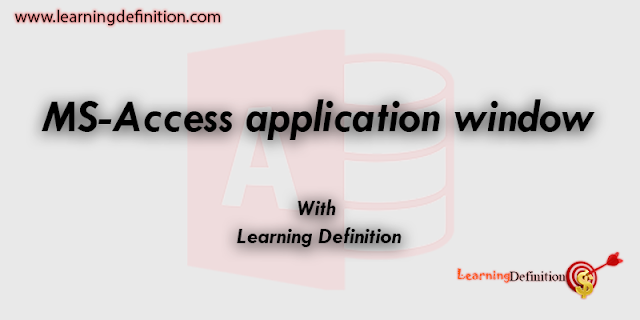
 Reviewed by JD Ahmad
on
June 13, 2018
Rating:
Reviewed by JD Ahmad
on
June 13, 2018
Rating:


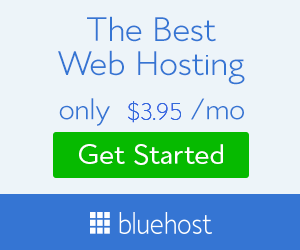






Visit our website accessdatabasedevelopment.co.uk/ for develop custom databases tailored to your business needs and providing your business with a competitive advantage by enabling you to increase efficiency, enhance quality of service and make the work lives of staff simpler. We ms access database design company in UK specialise in building bespoke business database solutions and form creation in ms access using industry standard tools such as Microsoft Access.
ReplyDelete